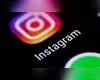Saturday, November 16, 2024 10:01 PM
Managing Birthdays in Google Calendar: A Comprehensive Guide
- Easily add birthdays from Google Contacts.
- Sync across all devices for consistency.
- Hide birthdays to declutter your calendar.
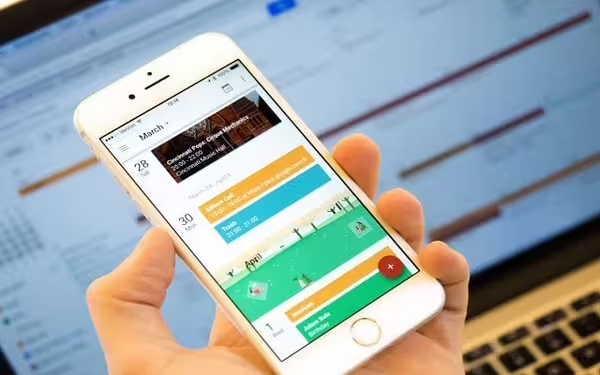 Image Credits: phoneworld_pk
Image Credits: phoneworld_pkLearn how to efficiently add, remove, and hide birthdays in Google Calendar to never miss important celebrations.
In today's fast-paced world, keeping track of important dates can be quite a challenge. Birthdays, anniversaries, and other significant events often slip our minds, leading to missed celebrations and disappointed loved ones. Fortunately, Google Calendar offers a user-friendly solution to help you manage these important dates effortlessly. This guide will walk you through the simple steps to add, remove, and hide birthdays in Google Calendar, ensuring you stay organized and never forget a special occasion.
To begin, it is essential to ensure that you are signed in to the same Google account on both Google Calendar and Google Contacts. This synchronization is crucial for the features to work seamlessly. Once you have confirmed your account, you can proceed to add birthdays directly from Google Contacts.
Start by launching the Google Contacts app on your device. Locate the contact whose birthday you wish to add. After selecting the contact, tap on the “Edit” button. Here, you will find the option to “Add significant date.” Choose “Birthday” from the list and enter the birthdate. Don’t forget to tap “Save” to confirm your changes. This step ensures that the birthday is now linked to the contact in your Google account.
If you prefer to create a birthday event manually, you can do so by tapping the “+” button in Google Calendar. Fill in the event details, including the date, time, title (for example, “Friend’s Birthday”), and location. Setting a reminder for the event is also a great way to ensure you don’t forget. Once you have entered all the necessary information, tap “Save” to create the birthday event.
One of the best features of Google Calendar is its ability to sync across all devices where you are signed in to the same Google account. This means that any changes you make to your contacts or calendar will be reflected on all your devices, keeping your schedule consistent and up-to-date.
However, if you find that the calendar view is cluttered with too many birthdays, you can easily hide them. To do this, navigate to “Settings,” then “Events,” and uncheck the “Show birthdays” option. This will declutter your calendar while still keeping the birthdays saved in your contacts.
Additionally, Google Calendar allows you to customize events with different colors, reminders, and other settings, making it a versatile tool for managing your schedule. By following these straightforward steps, you can efficiently add, remove, and hide birthdays in Google Calendar, ensuring that you never miss an opportunity to celebrate your loved ones’ special days.
Utilizing Google Calendar to manage birthdays and significant dates not only helps you stay organized but also strengthens your relationships by ensuring you acknowledge and celebrate the important moments in your loved ones' lives. With just a few simple steps, you can transform your calendar into a powerful tool for remembering and celebrating the milestones that matter most.