Thursday, November 7, 2024 02:53 AM
Enhance Your Online Search with ChatGPT in Chrome
- Download ChatGPT Search from Chrome Web Store.
- Set ChatGPT as your default search engine.
- Experience faster, AI-driven search results.
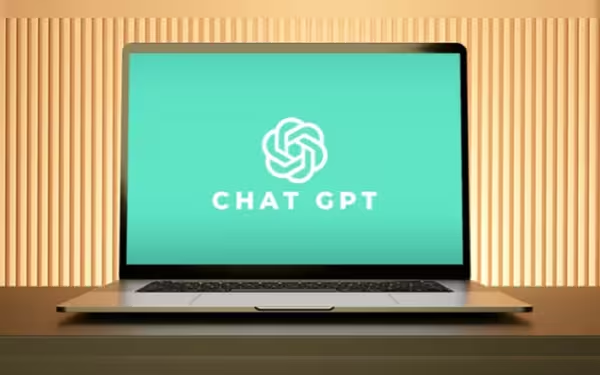 Image Credits: phoneworld_pk
Image Credits: phoneworld_pkLearn how to set up ChatGPT Search in Chrome for a faster, AI-enhanced online search experience.
In today's digital age, the way we search for information has evolved significantly. With the advent of advanced AI technologies, tools like ChatGPT have emerged to enhance our online search experience. ChatGPT Search, a powerful extension for Google Chrome, allows users to leverage the capabilities of artificial intelligence to find information more efficiently. This guide will walk you through the steps to set up ChatGPT Search as your default search tool in Chrome, ensuring you can access information quickly and effectively.
To begin, you will need to download the ChatGPT Search extension from the Chrome Web Store. This is a straightforward process. First, open your Chrome browser and navigate to the Chrome Web Store. You can either search for "ChatGPT Search" directly in the store or visit ChatGPT’s official announcement page, where you will find a direct link to the extension.
Once you locate the extension, click on the "Add to Chrome" button. A pop-up will appear, asking for your confirmation to add the extension. Click on "Add Extension" to proceed. After a few moments, the extension will be installed, and you will see its icon appear in the upper right corner of your browser.
Next, you will want to set ChatGPT Search as your default search engine. To do this, click on the three vertical dots in the upper right corner of Chrome to open the menu. From there, select "Settings." In the settings menu, scroll down to the "Search engine" section. Click on "Manage search engines and site search." Here, you will find an option to add a new search engine.
In the "Add a new search engine" section, you will need to fill in the required fields. For the search engine name, you can enter "ChatGPT Search." In the URL field, you will need to input the specific URL that the extension uses for searches. This information can typically be found on the extension's page or in its settings. Once you have filled in the details, click on "Add." After adding it, you can set it as your default search engine by clicking on the three dots next to it and selecting "Make default."
Now that you have successfully set up ChatGPT Search as your default search tool, you can enjoy a more intuitive and efficient way to find information online. The AI-driven responses provided by ChatGPT can help you sift through vast amounts of data, making your search experience not only faster but also more relevant.
Upgrading your search game with ChatGPT Search in Chrome is a simple yet effective way to enhance your online experience. By following these steps, you can ensure that you are equipped with a powerful tool that can assist you in navigating the digital landscape. As technology continues to advance, embracing these innovations will undoubtedly make our lives easier and more informed.













